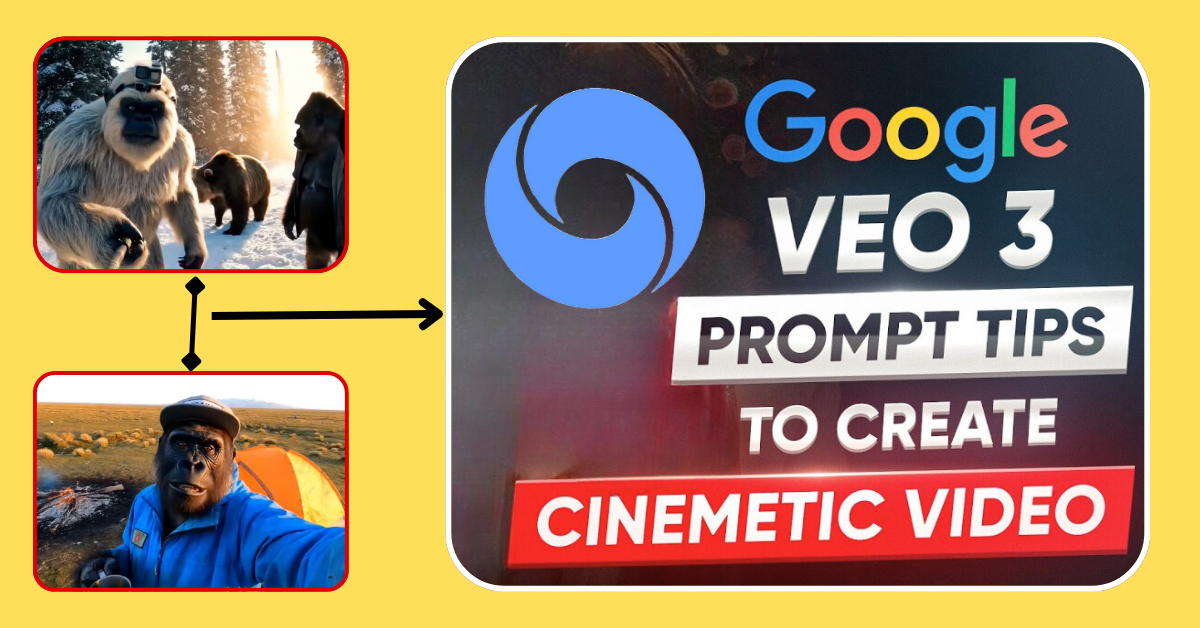Do you also keep thinking, “Hey, I wish I knew how to make professional-looking videos too!”? Be it YouTube Shorts, Instagram Reels, or product demo videos… but the tension of camera, lighting, editing stops you? So good news brother! Google’s Veo 3, inside the Gemini app, is here to solve this tension of yours. Just write a few words (or show a picture), and watch how the AI automatically creates cinematic videos for you. And as per the new update of 2025, now you are getting 3 free HD videos every day!
In this blog, I will explain to you in very simple, colloquial language what “Create with Veo 3 in Gemini” means, how to use it, what new features have come, how much will it cost, and how you can create awesome content with it. Let’s get started!
What is Veo 3 in Gemini? A magical video generator!
Simply put, Veo 3 is Google’s most advanced AI video generation model that can now be used directly inside the Gemini app or website (gemini.google.com). Earlier it was available only to AI testers or developers, but from May 2025 onwards it has been opened to general users.
What is its magic?
Video from text/image: Just write – “A cute papaya kitten playing in the snow, in cinematic shots” or show a picture. Veo 3 will make an HD video (1080p) of it! Clips up to 60 seconds can be made.
Automatic sound effects: The most surprising thing! Veo 3 automatically adds background music and sound effects according to the movement of the video. Yes, absolutely automatic! You don’t need to find audio separately.
Smooth camera movements: Videos are made as if a professional cameraman is shooting – zoom in/out, pan left/right, everything natural.
Logo watermark (new update): Google has implemented a new rule from June 2025. Now every video made with Veo 3 will have a small visible watermark with “AI-Generated by Google”. It is difficult to remove (I will tell you why later).
Fast Mode (New Hit Feature!): In July 2025 Google has launched Veo 3 Fast. It is almost twice as fast as the regular Veo 3! Video generation time is reduced by half. And the good news is that AI Pro subscribers get 3 Veo 3 Fast videos for free every day!
Why is Veo 3 special? (Comparison with Sora, Runway, Pika):
Integration with Gemini: The biggest advantage of Veo 3 over other AI video tools (like Sora, Runway ML) is that it is directly built-in to Gemini’s chat interface. No hassle of installing a separate app. Just open Gemini and ask it to create a video!
Audio auto-generation: Most tools only create visuals, audio has to be added separately. Veo 3 is a game-changer here.
Accessibility in India (testing phase): While OpenAI’s Sora is still available to a very limited number of people, Veo 3 is slowly rolling out in 73+ countries including India (although in India, full access will require a paid subscription, free trials are going on).
How to create videos with Veo 3 on the Gemini app or the web?
Now let’s get to the real fun part – how you can create your first Veo 3 video today. It’s really easy, don’t panic!
Step 1: Access Gemini
Mobile: Download and install the new Gemini app (Android) or Google app (iOS) from the Google Play Store. Log in.
Desktop: Open gemini.google.com in a web browser and log in with your Google account. (Note: Chrome works best).
Step 2: Activate Veo 3 (if needed)
If you have a Google One AI Premium or Gemini Advanced subscription ($19.99/month), you’ll get Veo 3 straight away. Free users sometimes see trials.
Look on Gemini’s home screen or in Settings to see if there’s an option that says “Try Veo video generation.” Got it? Tap there.
Step 3: Write your prompt or upload an image (that’s the magic wand!)
Text prompt (the easiest): Just start typing in Gemini’s chat box! The more detailed you are, the better the results. Example:
“Cockpit view of an airplane, sun setting over clouds, cinematic shot, with peaceful music.”
“A robot catching a Frisbee in a dog park, slow motion, happy music.”
“Timelapse video of a book store, books automatically landing on shelves, magical feeling.”
Image to video (limited, but coming full-fledged): Veo 3 isn’t fully capable of creating videos directly from images yet. But you can:
Upload your image to Gemini.
Describe it in detail and ask it to create a video. For example: “Look at this picture. Make a short video of this robot working in a factory, sparks flying.” Google has announced that the full image-to-video feature will come to Gemini soon.
Step 4: Click “Create Video” or “Generate with Veo”
After you’ve written your prompt or uploaded an image, hit the send button (paper plane icon).
Gemini will confirm that Veo 3 will be used. Click the ‘Create Video’ or ‘Generate’ button.
Step 5: Wait for video generation (fast mode is helpful!)
Regular Veo 3: It can take between 1 and 3 minutes to create an HD video (depending on the complexity of your prompt).
Veo 3 Fast (free for AI Pro users): The generation speed here is between 30 seconds and 1.5 minutes! This is a big relief, especially when in a hurry. (Remember: AI Pro subscribers get 3 free Veo 3 Fast videos every day!)
Step 6: Watch, edit and download your video!
When generation is complete, Gemini will show you a preview of the video.
Don’t like what? You can:
Regenerate: Have a new video created with or without slightly changing the prompt.
Edit Prompt: Tweak the prompt and regenerate.
(Note: Currently there is no option in Veo 3 to edit specific parts of the video, like deleting a frame. This feature may come in the future).
Like it? Then click on the download button! The video will be saved in the gallery/downloads folder of your phone or computer. The file format is usually .mp4.
Watermark: Remember, a small text watermark saying “AI-Generated by Google” will appear on the downloaded video (usually in the bottom corner). This is the new rule as of June 2025.
Mobile vs Desktop: What’s the difference?
Mobile (Gemini app): Most convenient! Got a video idea anywhere, anytime? Just open the app, type and it’s done. You can download the video and share it directly on social media.
Desktop (gemini.google.com): Using the keyboard to write the prompt may feel more comfortable. It’s better to see the video preview on a big screen. You can save the video directly to your computer and edit it further in professional software (e.g. Premiere Pro, CapCut PC).
Subscription Plans: AI Pro vs Ultra – Which one is better? (Credits, Cost, Free Videos)
All this sounds great, but the question arises, how much will it cost? And how many free videos will you get? In 2025, Google has changed its system a bit. Let’s understand:
Free Users (Gemini Basic):
- No direct access to Veo 3. Sometimes Google may offer limited trials (like one video generation) as a promotion.
- If you want to generate videos, you’ll need to subscribe to Gemini Advanced (AI Pro or Ultra).
- Free users only get access to the older version of Gemini (without video generation).
Gemini Advanced – AI Pro Plan ($19.99/month – approx ₹1650/month in India):
This is the most popular and value-for-money plan!
- 3 Free Veo 3 Fast Videos per Day: Yes! According to the June 2025 update, AI Pro subscribers get 3 free Veo 3 Fast videos every day. These videos are generated quickly and are usually in 720p quality.
- AI Credits: You also get a monthly pool of AI credits. These credits can be used for:
- Generating regular Veo 3 HD videos (1080p) (Each video costs approx 15–25 credits depending on length).
- Creating more Veo 3 Fast videos (after the free 3, each costs around 10–15 credits).
- Using other advanced Gemini features like analyzing long documents, extended conversations, or generating high-res images using Imagen 4.
- How many credits do you get? It may vary slightly, but typically 500–750 AI credits per month are provided. This is usually enough for an average creator (1–2 HD videos/day + a few images).
- What if credits run out? You’ll need to either:
- Wait for the next month’s credits,
- Or buy a credit pack (which can be a bit costly, e.g., $10 for 100 credits). So use your credits wisely!
- Watermark: A visible watermark will be present on generated videos.
Gemini Advanced – Ultra Plan ($49.99/month – approx ₹4100/month in India):
This plan is mostly for power users and businesses.
- 3 Free Veo 3 Fast Videos per Day: Same as AI Pro users.
- Much Higher AI Credits: Over 2000+ AI credits per month. You can create a large number of HD videos and high-res images without worry.
- Google Workspace Integration: Use Gemini Ultra and Veo 3 directly inside Gmail, Docs, Sheets, and Slides. For example, you can generate a video to reply to an email directly from Gmail.
- Access to Flow Tool (Big Advantage!): Ultra users get access to a special tool called Google Flow (currently in beta), where you can:
- Edit Veo 3 videos (trim, add text, etc.).
- Remove visible watermark! (Yes, this is an exclusive Ultra user benefit). However, a hidden “SynthID” digital watermark remains detectable by AI tools.
- Add custom audio/voiceovers to Veo 3 videos using the Lyria 2 AI audio model.
- Combine multiple Veo 3 clips to create a longer video.
- Priority Support: Faster help if you run into technical issues.
Which Plan Should You Choose?
- Beginners/Hobby Creators: Definitely go with the AI Pro ($19.99) plan. With 3 free fast videos daily and monthly credits, you can create a good amount of content.
- Serious Content Creators/Full-time YouTubers/Marketers: If you need multiple HD videos daily, want watermark-free videos, or need advanced editing tools like Flow, then consider the Ultra ($49.99) plan. However, it is significantly more expensive.
Access in India:- Indian users must note — full access requires a subscription. If you get a free trial, make the most of it before buying.
New 2025 Updates: Free Videos, Watermarks, Speed!
As I mentioned earlier, there are some big updates to the Veo 3 and Gemini integration in mid-2025. Here are some important things to know:
1. 3 Free Veo 3 Fast Videos Every Day (starting June 10, 2025): This is the biggest game-changing update! AI Pro and Ultra subscribers now get to create 3 Veo 3 Fast videos per day without spending any credits. These videos are quick (about 30-90 seconds) and 720p quality. They are perfect for social media posts, testing quick ideas, or creating stories. Once you’ve used up your free limit, you can spend credits to create more Fast videos or go back to regular (slower but 1080p) Veo 3 videos.
2. Compulsory Visible Watermark (from June 2025): To increase the traceability of AI-generated content, Google has implemented a new rule. Now every Veo 3-made video, whether free fast or HD made with credits, will have a visible text watermark (“AI-Generated by Google”) by default. This is usually in the bottom corner of the video. Only Gemini Ultra subscribers can remove this visible watermark by going to the Flow tool. However, an invisible “SynthID” digital fingerprint will always remain embedded in the video that Google’s tools can detect.
3. Veo 3 Fast mode launched (July 2025): To increase speed, Google has launched an optimized version of Veo 3 – Veo 3 Fast. This model reduces the generation time by almost half. This is the mode in which AI Pro/Ultra users get 3 free videos per day. The quality may be slightly lower (720p) but the speed is much better.
4. Geographic expansion: Veo 3 is now available in more than 73 countries and regions, including India. In India, it is currently accessible to testing and subscribed users only; free users may receive trial offers occasionally.
5. Performance improvements: Google is constantly improving the quality, consistency (such as reduced character face swapping), and text generation of Veo 3. Recent updates have focused on making text in videos (such as signboards) more accurate and readable.
Golden Tips for Best Results: Prompting to Error Fixes!
Veo 3 is powerful but needs good guidance. Follow these tips:
- Prompt Is King: Be Detailed!
- ❌ Bad: “A dog in a park.”
- ✅ Good: “A golden retriever chasing a red rubber ball happily in a sunny green park, slow-motion shot, cheerful piano music, cinematic style.”
- Include:
- Subject (Who/What?)
- Action (Doing what?)
- Scene (Where?)
- Style/Mood (Cinematic? Realistic?)
- Camera Movement (Close-up? Drone shot?)
- Audio Cues (Music? Ambience?)
- Fix Common Errors:
- Gibberish Text/Subtitles: Add “No text overlays or subtitles” to your prompt. Regenerate if needed.
- Inconsistent Characters: Specify “Keep the main character consistent” or use shorter clips.
- Weird Hands/Limbs: Avoid close-ups. Use “Wide shot” or “Hide hands.”
- Audio Sync Issues: Describe mood accurately (e.g., “suspenseful music”). Ultra users can add custom audio in Flow.
- Pro Quality Hacks:
- Use style references: “Christopher Nolan-style space shuttle launch.”
- Specify lighting: “Golden hour lighting,” “neon lights.”
- Add camera movements: “Slow-mo drone shot.”
- Shorter clips = Better quality. Combine later (Ultra users can use Flow).
Use Cases: Social Media to Business!
Veo 3 isn’t just for fun—it’s a creative/business tool:
- Social Media Stars: Trendy Reels/Shorts using 3 free daily videos.
- YouTubers: Intros, animated explanations, B-roll footage.
- Small Businesses: Product demos, ads, event promos.
- Educators: Animated lessons, historical recreations.
- Personal Use: Bedtime stories for kids, personalized greeting videos.
What will the future bring? Upcoming updates for Veo 3
Google’s future plans for Veo 3:
- True Image-to-Video: Generate videos directly from uploaded images. This capability is not yet fully available, but is expected to come to Gemini soon.
- Deeper Workspace Integration: Veo 3 in Gmail/Docs for more users.
- Better Character Consistency: Fewer glitches in longer videos.
- Advanced Editing in Flow: Remove objects, change backgrounds.
- Longer Videos: Beyond 60 seconds.
- Multi-Character Interactions: More natural conversations.
Conclusion: Is Veo 3 Right for You?
So, by now you must have realized how powerful a tool Veo 3 is in Gemini. It is democratizing video creation – you don’t need a professional camera, no editing skills, no big bucks. Just an idea and some words!
The new updates of 2025 (3 free fast videos daily, Veo 3 Fast mode) have made it even more attractive. However, the new rule of visible watermark might be a problem for some users (especially if you don’t want to take the Ultra plan).
If you:
- Create quick social media videos.
- Need B-roll/animations for YouTube.
- Run a small business needing promo visuals.
- Love testing cutting-edge AI tools…
So yes, Veo 3 is definitely worth a try for you in Gemini! Start with the AI Pro plan ($19.99/mo), get 3 free fast videos a day, and see how it takes your creativity to new heights.
Still wondering? The best way is to try out a free trial if you can, or get a 1-month AI Pro subscription to see if it suits your needs. Maybe your next viral video will be made with Veo 3!
What will be your first Veo 3 video? Comment below!
Veo 3 FAQs:-
- Is Veo 3 free in India? No, full access to Veo 3 is not free in India at the moment. You need to have a Google One AI Premium subscription (Gemini Advanced – AI Pro or Ultra plan) to use it ($19.99 or $49.99 per month). However, Google may sometimes offer limited free trials.
- How many free videos do you get per day? If you have an AI Pro or Ultra plan ($19.99+), you get to create 3 Veo 3 Fast videos (720p) per day without spending credits. Additionally, you get monthly AI credits that can be used to create more Veo 3 Fast videos or HD Veo 3 videos.
- Can I remove the watermark from Veo 3 videos? The visible watermark (“AI-generated by Google”) can only be removed by Gemini Ultra plan ($49.99/mo) subscribers in the Google Flow tool. AI Pro users or free users cannot remove it. An invisible “SynthID” digital watermark is always present in all videos.
- When will the image-to-video feature arrive? Google is actively working on it. Recent updates have slightly improved the image prompting capability, but the full-fledged image-to-video feature (like animating a picture) is still under development. It is expected to arrive by late 2025 or early 2026.
- Are videos made with Veo 3 safe for commercial use? Yes, but:
- You can use them in your YouTube videos, social media posts or ads and make money from them.
- However, you must disclose that the video is generated by AI (Google Veo). It’s a good idea to add a visible watermark or disclaimer.
- Risk of copyright claims: Because AI models learn from training data, excessive copying of existing copyrighted content can be an issue (though Google says it generates original content). It’s still a bit behind tools with “commercially safe” claims like Adobe Firefly.
- Avoid trademarked or branded elements: Don’t ask the AI to generate trademark logos or specific branded products.
- What’s the difference between Veo 3 Fast and regular?
- Veo 3 Fast: Much faster! Generation time ~30-90 seconds. 720p quality. 3 free per day for AI Pro/Ultra subscribers. Perfect for social media.
- Veo 3 Regular: Slow. Generation time ~1-3 minutes. 1080p HD quality. Costs AI credits to create. Preferable where high quality is important (e.g. B-roll of YouTube main videos).
Read more:-
google veo 3 ai free 2025 – 2026, Eligible college students in select countries
Google Veo 3: The Future of AI Video Creation
What is Google Flow? Your Guide to Google’s AI Filmmaking Tool